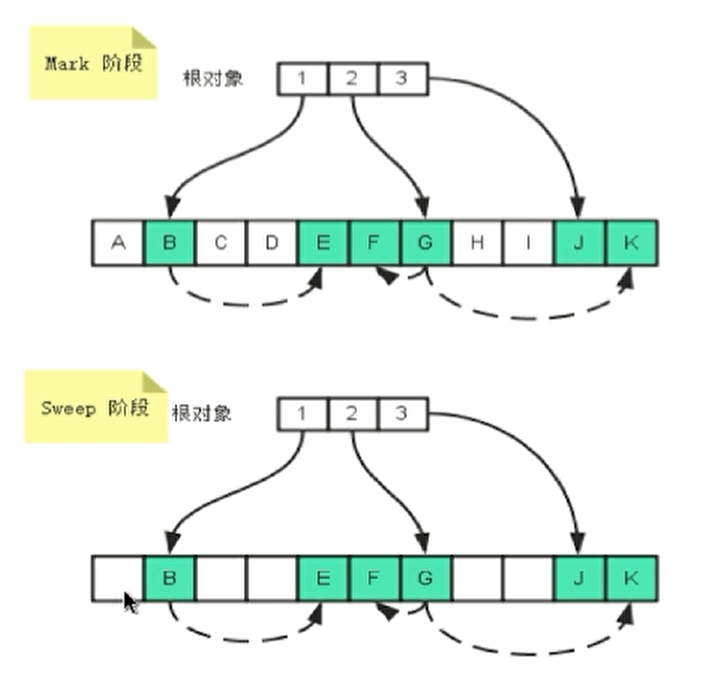uniapp自定义底部导航tabBar,实现不同权限不同tabBar
文章目录
问题与需求
需求:有多个角色,需要通过判定角色来展示相对应的不同。
问题:如果用自带的只能写一个(包括五项)
解决:采用自定义
解决 一、在page.json中配置
注意1:这里list只能放5个path,所以如果要有不同的就需要在这个index里面在根据不同的权限调用不同的界面(不同权限对应的界面此时作为子组件出现,而不是跳转)
简单做文件结构示例
这里是index里面根据角色选择子界面(组件)的示例
注意2:“”: true,说明启用自定义
下面是配置的具体代码
"tabBar": {"custom": true,"color": "#666","selectedColor": "#6847f5","borderStyle": "white","list": [{"pagePath": "pages/fourth/index"},{"pagePath": "pages/home/index"},{"pagePath": "pages/warning/index"},{"pagePath": "pages/data/index"},{"pagePath": "pages/userInfo/index"}]}
二、创建自定义.js文件
创建位置在utils文件夹下面。这里记录了每种的信息。
**注意1:**这里的页面路径必须是上面配置的路径,因为只有在page.json中配置过的路径才能用uni.跳转。
**注意2:**顺序就是从左到右显示的顺序。
代码示例如下:(由于源代码太长,这里只放了两个角色的简化版)
const teacherTabList = [{// 未点击图标iconPath: require('@/static/images/icon/icon1.png'),// 点击后图标selectedIconPath: require('@/static/images/icon/icon2.png'),// 显示文字text: '健康',// 是否使用自定义图标customIcon: true,// 页面路径pagePath: '/pages/warning/index'},{iconPath: require('@/static/images/icon/icon3.png'),selectedIconPath: require('@/static/images/icon/icon4.png'),text: '家校',customIcon: true,pagePath: '/pages/home/index'}
];
const patriarchTabList = [{iconPath: require('@/static/images/icon/icon19.png'),selectedIconPath: require('@/static/images/icon/icon20.png'),text: '警报',customIcon: true,pagePath: '/pages/warning/index'},{iconPath: require('@/static/images/icon/icon3.png'),selectedIconPath: require('@/static/images/icon/icon4.png'),text: '家校',customIcon: true,pagePath: '/pages/home/index'}
];
export default {teacherTabList,patriarchTabList
};
三、配置store
目的:在全局使用(主要是自定义那个文件)经过这里确定的
以下示例也只保留了关键内容
import tabBer from "@/utils/tabbarData";
let type = uni.getStorageSync("role") === 1 ? "teacherTabList" : "patriarchTabList"
const state = {list: tabBer[type],
};
const mutations = {putTabBerList(state, value) {state.list = value;},putUserMsg(state, value) {state.userMsg = value;},
};
const actions = {async putUserMsg({ commit }, value) {const data = await userDetail();if (!data || (!data.name && !data.phone)) {if (!uni.getStorageSync("userFlag")) {uni.redirectTo({ url: "/subPages/bindInfo/index" });}return false;} else {commit("putUserMsg", value);if (!uni.getStorageSync("userFlag")) {switch (uni.getStorageSync("role")) {case 1:commit("putTabBerList", tabBer["teacherTabList"]);uni.switchTab({ url: "/pages/warning/index" });break;case 2:commit("putTabBerList", tabBer["patriarchTabList"]);uni.switchTab({ url: "/pages/data/index" });break;}}}},
};
const getters = {tabBerList: (state) => state.list
};export default {state,getters,actions,mutations,
};
四、在自定义(.vue)中使用
注意: 使用…([‘’]) 使得在自定义的文件中能检测到实时的是哪一种并使用。
顺便附上自定义的代码。实现的效果:有选中和非选中图标的区别
<template><view class="tabbar-style"><u-tabbar:value="value":fixed="true":placeholder="true":border="false"activeColor="#6847F5"inactiveColor="#ADA9C1":safeAreaInsetBottom="true"><u-tabbar-itemv-for="(item, index) of tabBerList":key="index":text="item.text"@click="clickTabChange(item, index)"><image class="tab-icon" slot="active-icon" :src="item.iconPath"></image><imageclass="tab-icon"slot="inactive-icon":src="item.selectedIconPath"></image></u-tabbar-item></u-tabbar></view>
</template><script>
import { mapGetters } from 'vuex';
export default {props: {//使用tabbar的界面的传参,value决定了是tabbar的第几个正在被选中。value: Number},computed: {...mapGetters(['tabBerList'])},methods: {clickTabChange(e, i) {uni.switchTab({ url: e.pagePath });}}
};
</script>
<style lang="less" scoped>
.tabbar-style {position: fixed;bottom: 0;width: 100%;z-index: 9;
}
.tab-icon {.square(38rpx; 38rpx);
}
</style>五、在界面中使用自定义作为组件
注意: 其中传入的value是从0开始计的,代表了选中了当前的第几个
<template><view>...<tab-bar :value="2" /></view>
</template>
<script>
import TabBar from '@/components/TabBar';
components: { TabBar },
</script>