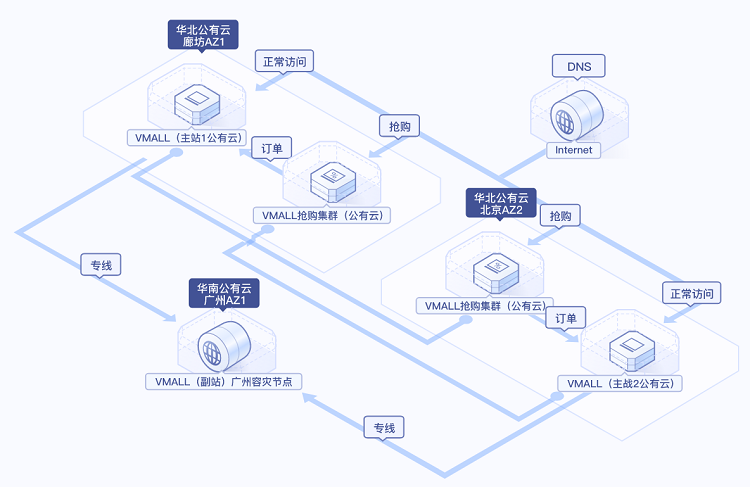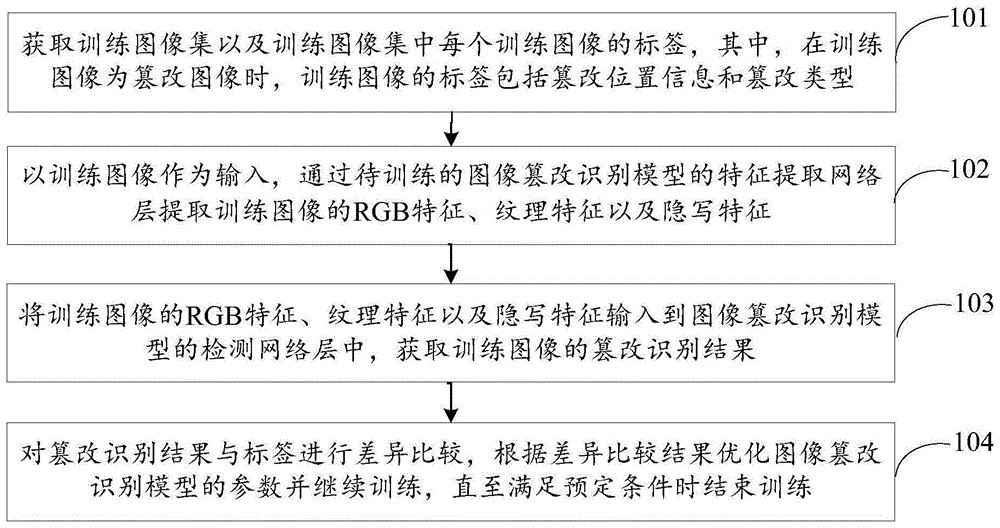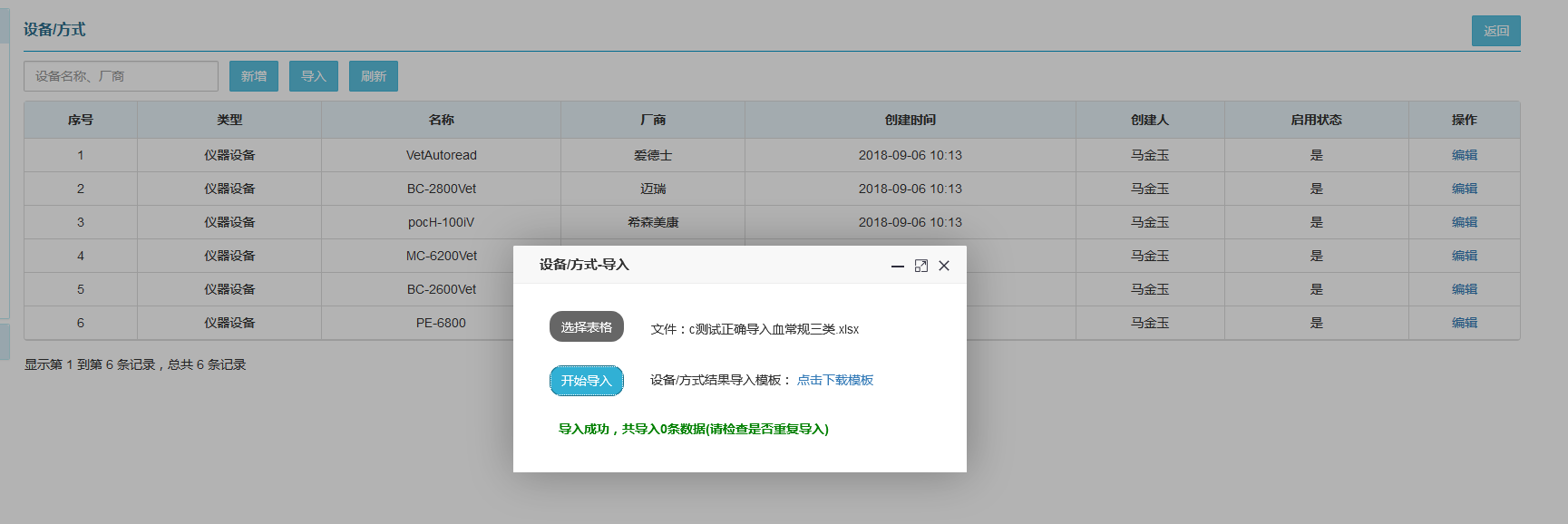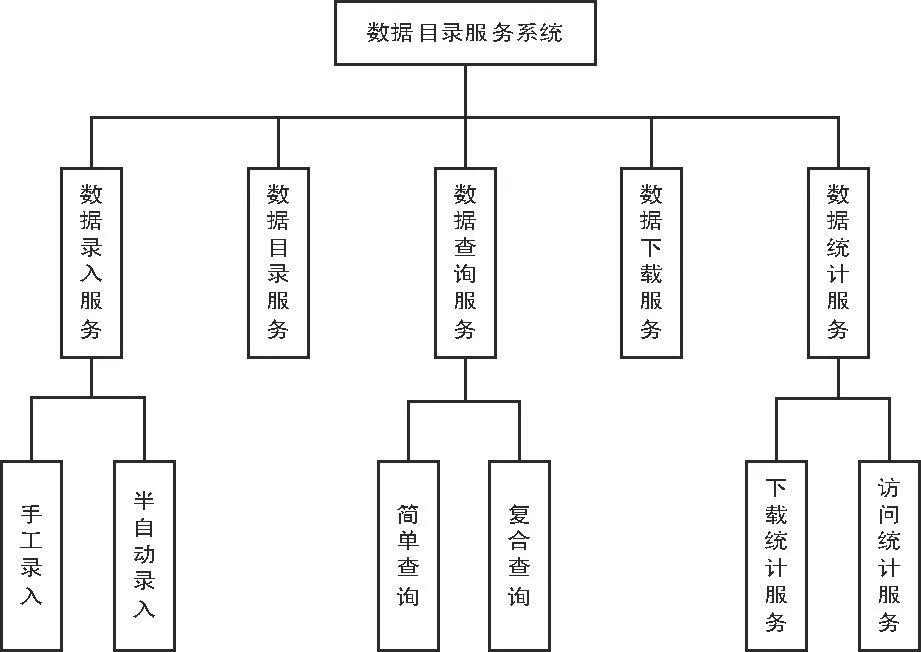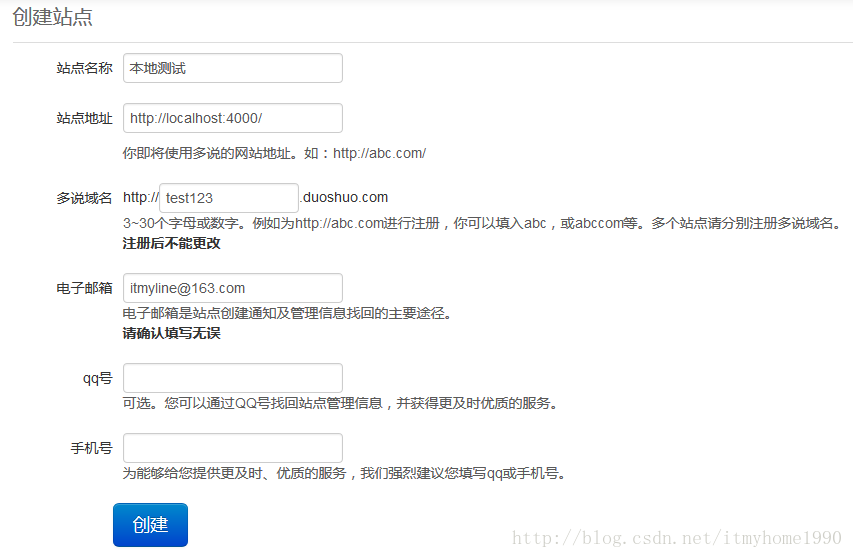ionic2拍照和文件上传
一月之前,我都不知道ionic为何物。突然公司项目主管让我看看ionic,刚开始听到这个消息,非常高兴,终于不用死守一门技术了。结果鼓捣了一段时间,也就是搭建了个环境而已,demo的代码几乎一句都看不懂,在网上东抄抄,西抄抄,也就写了一个界面。这样肯定是不能满足公司的需求的。过了几天,项目主管直接让我用做一个demo进行演示,下面就是这个小demo。
写这篇博客的目的,一方面相当于自己的笔记,做个小总结,另一方面如果有需要实现该功能的,如果找不到更好的答案,可以看看这个。
1,需要实现的功能 简单的界面搭建拍照,并上传到指定服务器从相册选择图片并上传到指定的服务器选择视频并上传 2,搭建界面
效果图:
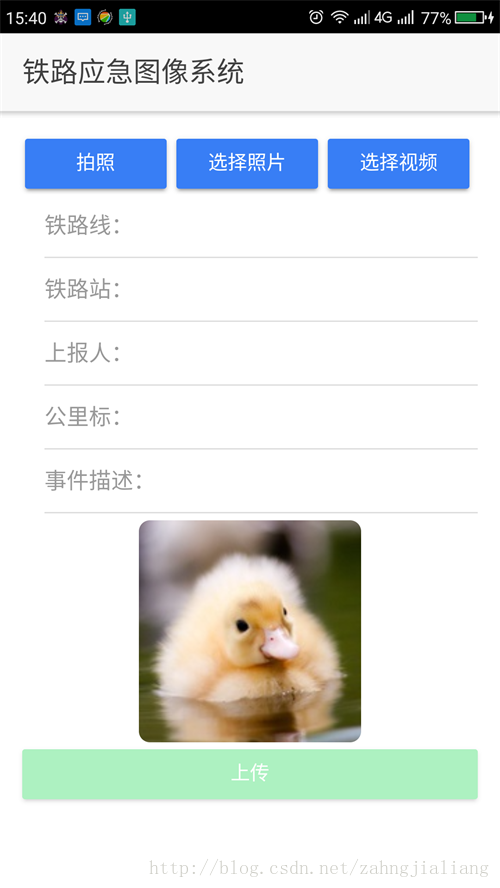
界面很简单,三个按钮,几个input表单,一张图片,一个提交的按钮。
因为我连基本得HTML都不怎么懂,所以搭建这个界面也废了一番力气。
下面是界面的代码:
<ion-header class="action-sheets-basic-page"><ion-navbar><ion-title>铁路应急图像系统ion-title>ion-navbar>ion-header><ion-content padding class="action-sheets-basic-page"><button ion-button style=" width: 31%;padding: 0px" (click)="takePhoto()">拍照button><button ion-button style="width: 31%;padding: 0px" (click)="choosePhoto()">选择照片button><button ion-button style="width: 31%;padding: 0px" (click)="chooseVideo()">选择视频button><form [formGroup]="loginForm" (ngSubmit)="login(loginForm.value)" novalidate><ion-item [class.error]="!tieluxian.valid && tieluxian.touched"><ion-label>铁路线:ion-label><ion-input type="text" value="" [formControl]="tieluxian" clearInput=true>ion-input>ion-item><ion-item><ion-label>铁路站:ion-label><ion-input type="text" value="" [formControl]="tieluzhan" clearInput=true>ion-input>ion-item><ion-item><ion-label>上报人:ion-label><ion-input type="text" value="" [formControl]="shangbaoren" clearInput=true>ion-input>ion-item><ion-item><ion-label>公里标:ion-label><ion-input type="text" value="" [formControl]="gonglibiao" clearInput=true>ion-input>ion-item><ion-item><ion-label>事件描述:ion-label><ion-input type="text" value="" [formControl]="shijianmiaoshu" clearInput=true>ion-input>ion-item><ion-avatar style="text-align: center; " ><img [src]="profilePicture" style="margin: 5px auto;border-radius: 5% ;max-width: 70%; max-height: 30%" />ion-avatar><button ion-button block color="secondary" type="submit" [disabled]="!loginForm.valid">上传button>form>ion-content>关于平分宽度,宽度应该是每个33%,但是因为中的貌似内置了之类的属性吧,额外占用一定的宽度。
按钮的点击事件比较简单,一个click一个方法名。
比较复杂的是表单了,但是看看标签和后面的代码,就能知道怎么操作了,具体的属性我也不太懂。
3,导入插件
用到的插件就三个,一个是关于拍照的,另两个是关于文件上传的。
在项目的根目录下,打开cmd指令,输入:
ionic plugin add cordova-plugin-file-transfer这个指令实际会下载两个插件,一个插件是--file,另一个插件是--file-。
安装插件的指令:
ionic plugin add cordova-plugin-camera其实要是能通过其他方式获得这些文件,直接复制到目录下也是可以的,有的时候下载会非常慢。
官网关于文件传输和照相机的文档:
文档传输,
照相机
使用作为脚本,和有一定的差别,所以最好多看看官方的文档,只有官方的文档才是最新的。
下载之后,需要用导入需要用到的类
import { Camera } from 'ionic-native';
import { Transfer } from 'ionic-native';
import { FileUploadOptions } from 'ionic-native';5,代码
import { Component } from '@angular/core';import { Platform, ActionSheetController } from 'ionic-angular';
import { NavController } from 'ionic-angular';import { FormBuilder, Validators, FormGroup } from '@angular/forms';
import {NgZone} from 'angular2/core';
import { Camera } from 'ionic-native';
import { Transfer } from 'ionic-native';
import { FileUploadOptions } from 'ionic-native';@Component({templateUrl: 'basic.html'
})
export class BasicPage {
/* constructor(public platform: Platform, public actionsheetCtrl: ActionSheetController) {}*/loginForm: FormGroup;tieluxian: any;tieluzhan: any;shangbaoren: any;gonglibiao: any;shijianmiaoshu:any;public path;/*profilePicture: any = "https://www.gravatar.com/avatar/";*///给image设置默认的图片profilePicture: any="assets/img/live.jpg";constructor(public navCtrl: NavController, private formBuilder: FormBuilder) {this.loginForm = formBuilder.group({/*** 表单的操作,方括号里面的参数是对输入的要求*/tieluxian: ['', Validators.compose([Validators.minLength(1),, Validators.required])],tieluzhan: ['', Validators.compose([Validators.required, Validators.minLength(1)])],shangbaoren: ['', Validators.compose([Validators.required, Validators.minLength(1)])],gonglibiao: ['', Validators.compose([Validators.required, Validators.minLength(1)])],shijianmiaoshu: ['', Validators.compose([Validators.required, Validators.minLength(1)])],})this.tieluxian = this.loginForm.controls['tieluxian'];this.tieluzhan = this.loginForm.controls['tieluzhan'];this.shangbaoren = this.loginForm.controls['shangbaoren'];this.gonglibiao = this.loginForm.controls['gonglibiao'];this.shijianmiaoshu = this.loginForm.controls['shijianmiaoshu'];/* this.zone = ngzone;this.image = null;*/}/*** 表达提交的方法名和html总标签中写得要一样,通过value,可以得表达里面输入的值* @param value*/login(value) {var tielu=value.tieluxian;alert(tielu);const fileTransfer = new Transfer();/*** 上传文件时携带参数,这个是可选项。*/var options: any;options = {fileKey: 'file',fileName: 'name.jpg',/*value1: "&reporter=" + "12306" + "&desc="+ "test" + "&railwaybureau=057"+ "&spot= " + "&railwaystation= "+ "&railwayline= " + "&kmdesc= ",*/reporter:value.shangbaoren,desc:value.shijianmiaoshu,railwaybureau:"参数",spot:"ok",railwaystation:value.tieluzhan,railwayline:"railwayline",kmdesc:value.gonglibiao,headers: {}}var reqUri = "http://10.28.0.210:8080/uploadCenter.jsp";//第一个参数是文件的路径,第二个参数是服务器的url,第二个参数也可以是encodeURI(reqUri)fileTransfer.upload(this.path, reqUri, options).then((data) => {alert("正在上传");}, (err) => {alert("出错啦");});}takePhoto() {var options = {// Some common settings are 20, 50, and 100quality: 50,destinationType: Camera.DestinationType.FILE_URI,// In this app, dynamically set the picture source, Camera or photo galleryencodingType: Camera.EncodingType.JPEG,mediaType: Camera.MediaType.PICTURE,saveToPhotoAlbum:true,sourceType:Camera.PictureSourceType.CAMERA,//拍照时,此参数必须有,否则拍照之后报错,照片不能保存correctOrientation: true //Corrects Android orientation quirks}/*** imageData就是照片的路径,关于这个imageData还有一些细微的用法,可以参考官方的文档。*/Camera.getPicture(options).then((imageData) => {// imageData is either a base64 encoded string or a file URI// If it's base64:let base64Image = imageData;this.path = base64Image;//给全局的文件路径赋值。this.profilePicture=base64Image;//给image设置source。alert(this.path);/* this.zone.run(() => this.image = base64Image);*/}, (err) => {// Handle error,出错后,在此打印出错的信息。alert( err.toString());});}choosePhoto() {var options = {// Some common settings are 20, 50, and 100quality: 50,destinationType: Camera.DestinationType.FILE_URI,// In this app, dynamically set the picture source, Camera or photo gallerysourceType:0,//0对应的值为PHOTOLIBRARY ,即打开相册encodingType: Camera.EncodingType.JPEG,mediaType: Camera.MediaType.PICTURE,allowEdit: true,correctOrientation: true //Corrects Android orientation quirks}Camera.getPicture(options).then((imageData) => {// imageData is either a base64 encoded string or a file URI// If it's base64:let base64Image = imageData;this.path = base64Image;this.profilePicture=base64Image;alert(base64Image);}, (err) => {// Handle error});}chooseVideo() {var options = {// Some common settings are 20, 50, and 100quality: 50,destinationType: Camera.DestinationType.FILE_URI,// In this app, dynamically set the picture source, Camera or photo gallerysourceType:0,mediaType: 1,//为1时允许选择视频文件allowEdit: true,correctOrientation: true //Corrects Android orientation quirks}Camera.getPicture(options).then((imageData) => {// imageData is either a base64 encoded string or a file URI// If it's base64:let base64Image = imageData;this.path = base64Image;this.profilePicture="assets/img/video.png";//选择视频后,image另外显示一张图片,目前还无法获取视频的第一帧图片。alert(this.path);}, (err) => {// Handle error});}test(){}logForm() {}}6,源码
源码