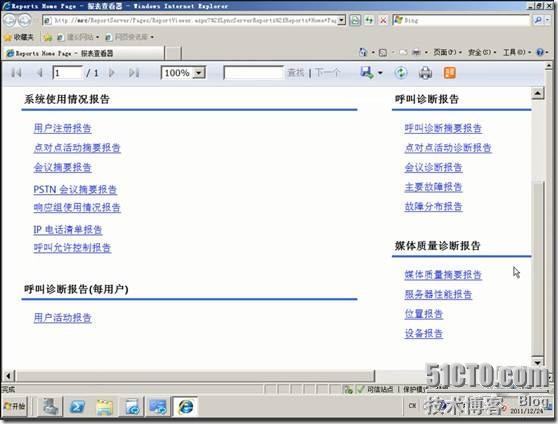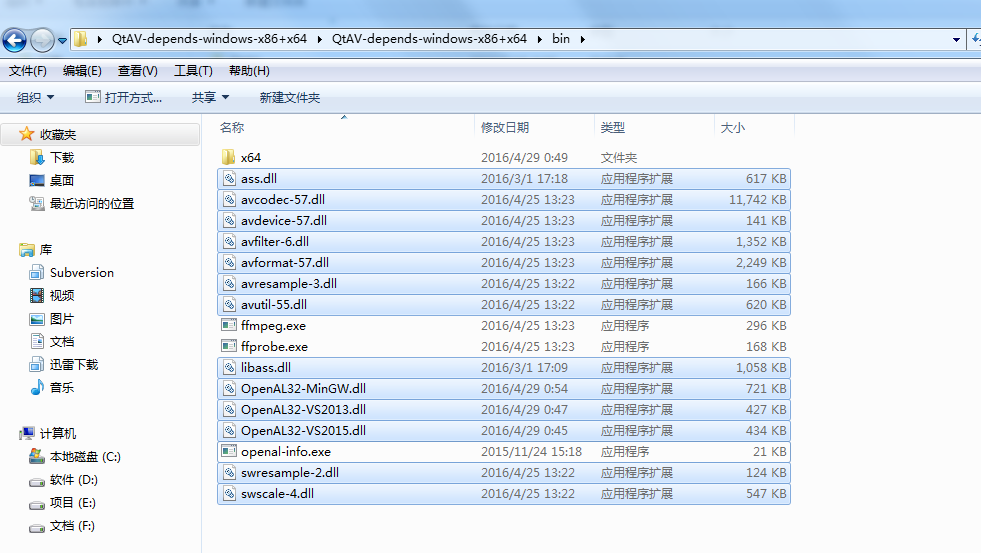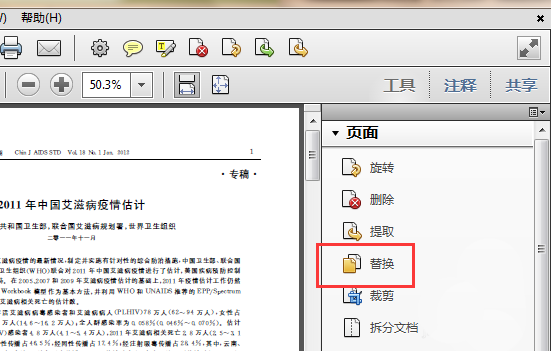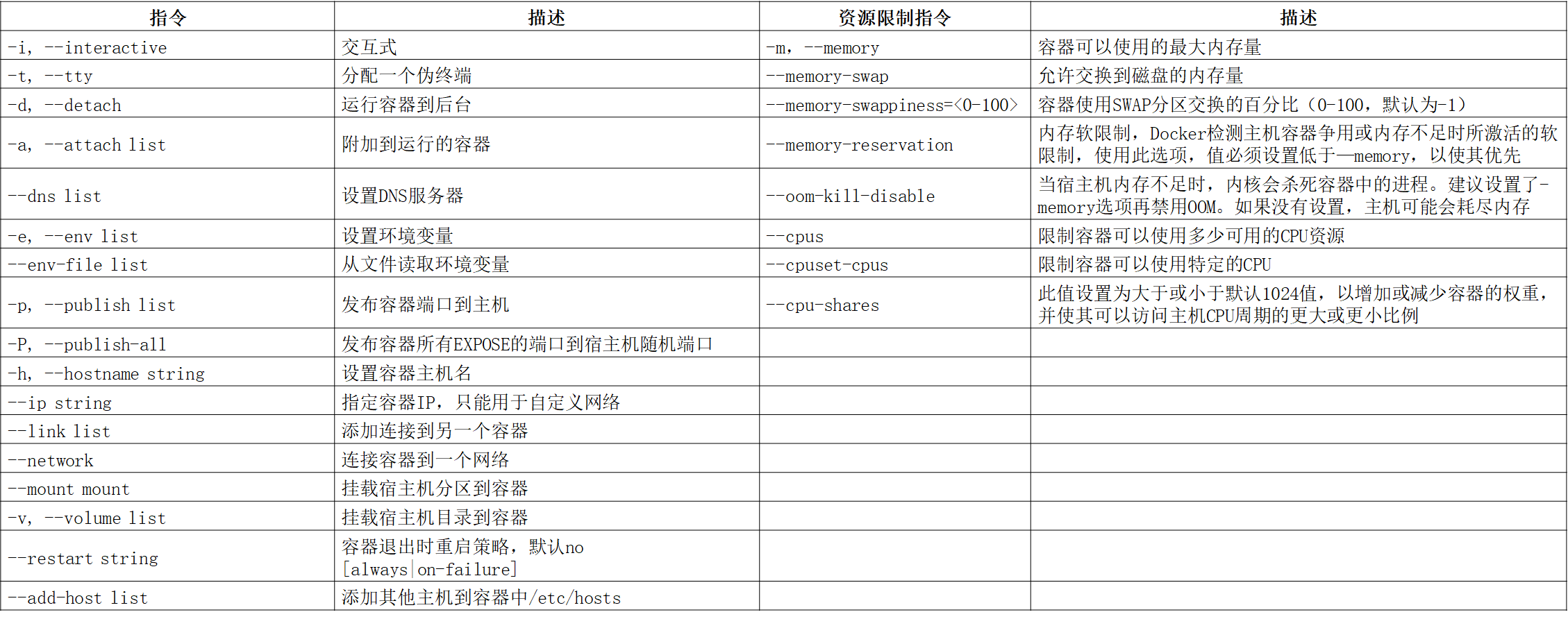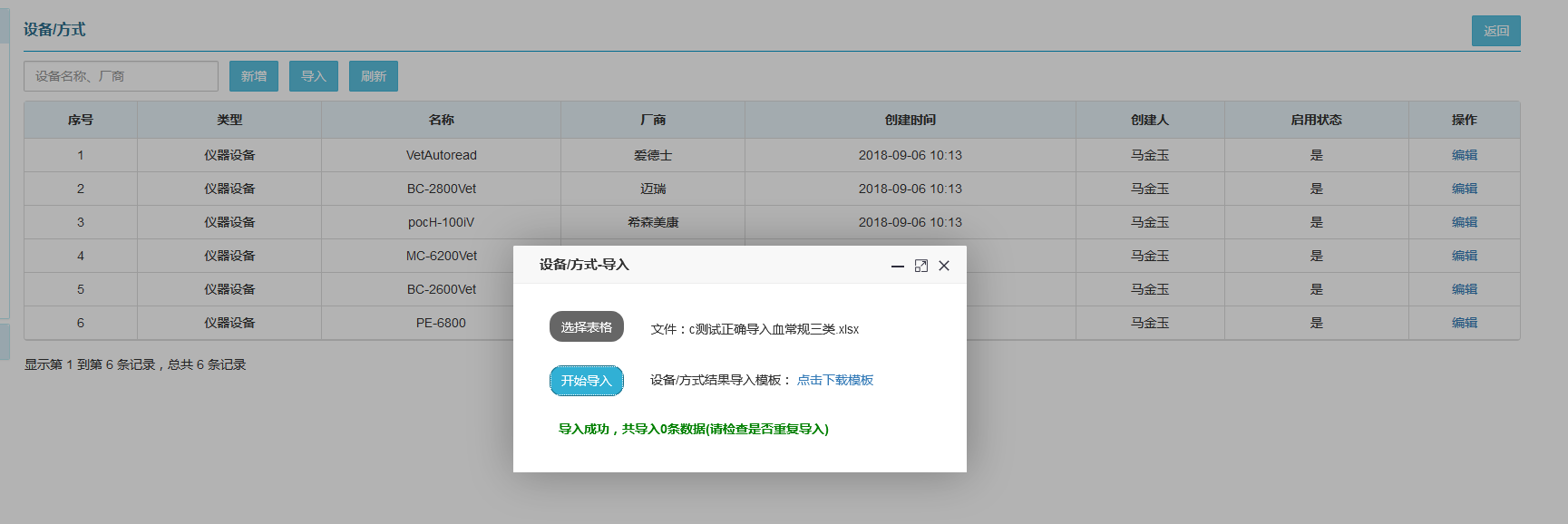五、汇总Linux系统中的权限管理
文章目录 二、普通权限的类型及作用 三、设定普通权限的方法 四、系统默认权限设定五、文件用户、用户组管理六、特殊权限七、acl:访问控制列表八、attr:限制所有用户总结
一、权限查看及读取 1.权限查看
ls -l file ##查看文件权限
ls -ld dir ##查看目录权限
2.权限的读取
文件的属性被叫做文件的元数据(meta data)"
一种元数据用1个byte来记录内容"
文件权限信息:- | rw-r--r-- | . | 1 | root | root | 0 | Apr 12 10:57 | westos
[1] [2] [3] [4] [5] [6] [7] [8] [9]
#目录权限信息:d | rw-r--r-- | . | 2 | root | root | 0 | Apr 12 10:57 | westosdir
[1] [2] [3] [4] [5] [6] [7] [8] [9]
对于每一位的解释
[1] ##文件类型
#- 普通文件
#d 目录
#l 软连接
#b 块设备
#c 字符设备
#s 套接字
#p 管道 |
[2] ##用户权限
## rw -|r- -|r- -
u g o
[3] ##系统的开启
[4] ##对于文件:文件内容被系统记录的次数(硬链接个数)
##对于目录:目录中子目录的个数
[5] ##文件拥有者
[6] ##文件拥有组
[7] ##对于文件:文件内容大小
##对于目录:目录中子文件的元数据大小
[8] ##文件内容被修改的时间
[9] ##文件名称
二、普通权限的类型及作用 1.用户对文件的身份
u: #user 文件的拥有者,ls -l 看到的第五列信息
g: #group 文件拥有组, ls -l 看到的第六列信息
o: #other 既不是拥有者也不是拥有组成员的其他用户的通称
2.权限位
rwx|r- -|r- -
u g o
3.用户身份匹配
user>group>other
4.权限类型
#权限未开启
r #可读
#对于文件:可以读取文件内容
#对于目录:可以ls列出目录中的文件
w #可写
#对于文件:可以更改文件内容
#对于目录:可以在目录中新建或者删除文件
x #可执行
#对于文件:可以用文件名称调用文件内记录的程序
#对于目录:可以进入目录中
三、设定普通权限的方法
chmod ##设定文件权限
1.chmod 复制权限
chmod --=/tmp /mnt/ ##复制/tmp目录的权限到/mnt/上
chmod -R --=/tmp /mnt/ #复制/tmp目录的权限到/mnt/及 #目录中的子文件上 -R 代表第归操作
2.chmod 字符方式设定权限
chmod file ##用字符方式设定文件权限
示例、操作:
chmod u-rw /mnt/
chmod u-rw /mnt/
chmod u-rw,g+x,o+wx /mnt/
chmod a-rwx /mnt/
chmod u=rwx,g=rx,o=— /mnt/
chmod -R u=rwx,g=rx,o=— /mnt//
3.chmod 数字方式设定权限
权限波尔指表示方式
rwx = 111
— = 000
三位二进制可以表示的最大范围为8进至数
rwx=111=7
rw-=110=6
r-x=101=5
r–=100=4=r
-wx=011=3
-w-=010=2=w
–x=001=1=x
—=000=0
四、系统默认权限设定
#系统本身存在的意义共享资源
#从安全角度讲系统共享的资源越少,开放的权力越小系统安全性越高
#既要保证系统安全,又要系统创造价值,于是把应该开放的权力默认开放
#把不安全的权力默认保留
如何保留权力
#umask 表示系统保留权力
(1)临时更改预留权利:
[root@westos_student50 Desktop]# umask #查看保留权力
0022
[root@westos_student50 Desktop]# umask 077 #临时设定系统预留权力
文件默认权限 = 777-umask-111
目录默认权限 = 777-umask
umask值越大系统安全性越高
(2)永久更改预留权利:先使用umask查看保留权利,再进行更改
vim /etc/bashrc #shell系统配置文件
74 if [ $UID -gt 199 ] && [ "`id -gn`" = "`id -un`" ]; then
75 umask 002 #普通用户的umask
76 else
77 umask 022 -- 077 #root用户的umask
78 fivim /etc/profile #系统环境配置文件
59 if [ $UID -gt 199 ] && [ "`id -gn`" = "`id -un`" ]; then
60 umask 002 #普通用户的umask
61 else
62 umask 022 -- 077 #root用户的umask
63 fi
source /etc/bashrc #source作用是使我们更改的内容立即被系统识别
source /etc/profile
[root@westos_student50 Desktop]# vim /etc/bashrc
[root@westos_student50 Desktop]# source /etc/bashrc
[root@westos_student50 Desktop]# vim /etc/profile
[root@westos_student50 Desktop]# source /etc/profile
[root@westos_student50 Desktop]# umask
0077五、文件用户、用户组管理
chown file ##更改文件拥有者
chgrp file ##更改文件拥有组
chown . file ##同时更改文件的拥有者和拥有组
chown|chgrp -R user|group dir ##更改目录本身及目录中内容的拥有者或者拥有组
[root@westos_student50 Desktop]# touch /mnt/file{1..3}
[root@westos_student50 Desktop]# mkdir /mnt/dir
[root@westos_student50 Desktop]# touch /mnt/dir/test
[root@westos_student50 Desktop]# chown gong /mnt/file1
[root@westos_student50 Desktop]# chgrp gong /mnt/file1
[root@westos_student50 Desktop]# chown gong.gong /mnt/file3
[root@westos_student50 Desktop]# chown gong /mnt/dir
[root@westos_student50 Desktop]# chgrp gong /mnt/dir
[root@westos_student50 Desktop]# chown root.root /mnt/dir
[root@westos_student50 Desktop]# chown -R gong.gong /mnt/dir(加“.”可以实现同时更改目录及目录中内容的拥有者或拥有组)
六、特殊权限
(1) #粘制位
#针对目录: #如果一个目录开启,那么这个目录中的文件只能被文件所有人删除
设定方式:
①源文件权限 dir
②chmod o+t dir或chmod o-t dir
(2)sgid #强制位
#针对目录: 目录中新建的文件自动归属到目录的所属组中
设定方式:
①chmod 2源文件权限 dir
②chmod g+s dir或chmod g-s dir
注意:
#只针对二进制的可执行文件(c程序)
#当运行二进制可执行文件时都是用文件拥有组身份运行,和执行用户无关
(3)suid #冒险位
设定方式:
①chmod 4原属性 file
②chmod u+s file或chmod u-s file
注意:
#只针对二进制的可执行文件(c程序)
#当运行二进制可执行文件时都是用文件拥有者身份运行,和执行用户无关
七、acl:访问控制列表
Lists #访问控制列表
功能:在列表中可以设定特殊用户对与特殊文件有特殊权限
#acl列表开启标识
-rw-rw---- 1 root caiwu 0 Apr 18 09:03
没有"+“代表acl列表未开启
-rw-rw----+ 1 root caiwu 0 Apr 18 09:03
有”+"代表acl列表功能开启
getfacl westosfile #acl列表权限读取显示内容分析
# file: westosfile #文件名称
# owner: root #文件拥有者
# group: root #文件拥有组
user::rw- #文件拥有者权限
user:lee:rw- #特殊指定用户权限
group::r-- #文件拥有组权限
group:westos:--- #特殊指定的用户组的权限
mask::rw- #能够赋予特殊用户和特殊用户组的最大权限阀值
other::r-- #其他人的权限
注意:
当文件权限列表开启,不要用ls -l 的方式来读取文件的权限!!!
#acl列表的控制
setfacl -m u:lee:rw westosfile #设定
setfacl -m g:westos:rw westosfile
setfacl -m u::rwx westosfile
setfacl -m g::0 westosfile
setfacl -x u:lee westosfile #删除列表中的lee
setfacl -b westosfile #关闭
acl 权限优先级
拥有者 > 特殊指定用户 > 权限多的组 >权限少的组 > 其他
#acl mask 控制
#mask是能够赋予指定用户权限的最大阀值
问题:当设定完毕文件的acl列表之后用chmod缩小了文件拥有组的权力,mask会发生变化
恢复: -m m::权限 文件
#acl 列表的默认权限
setfacl -m u:lee:rwx /mnt/westosdir ##只对于/mnt/westosdir目录本身生效
setfacl -Rm u:lee:rwx /mnt/westosdir ##对于/mnt/westosdir目录和目录中已经存在的内容生效
#以上的命令之针对与存在的文件生效,新建文件是不会被设定的setfacl -m d:u:lee:rwx /mnt/westosdir/ ##针对于/mnt/westosdir目录中新建文件生效
八、attr:限制所有用户
#attr权限限制所有用户
i #不能作任何的更改
a #能添加不能删除
dir|file ##查看attr权限
+i|+a|-i|-a dir|file ##设定attr权限
总结
本节归纳总结Linux中的权限管理,包括:权限查看、普通权限设定、系统权限设定、特殊权限设定、用户和用户组管理、acl权限列表、attr权限等;
通过超级用户对普通用户赋予相应的权利等,是日常工作中非常实用的技能。