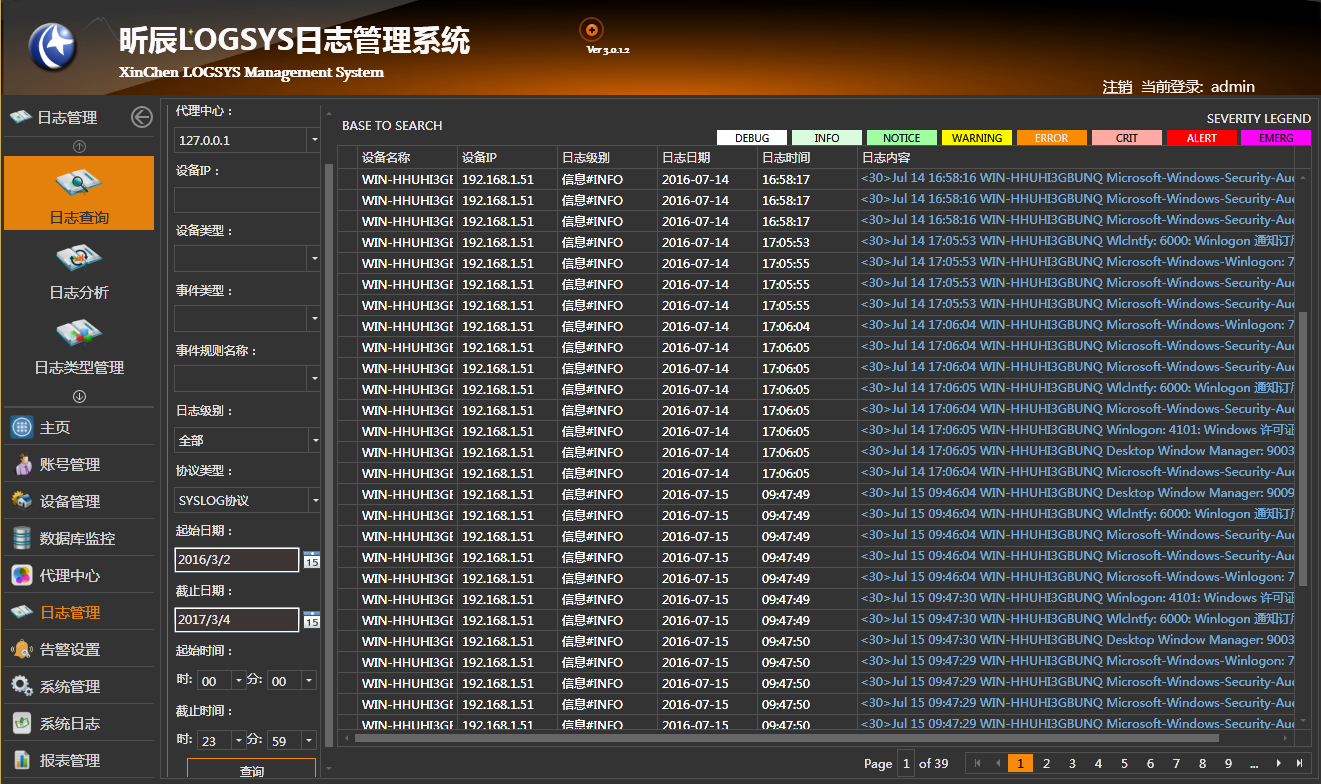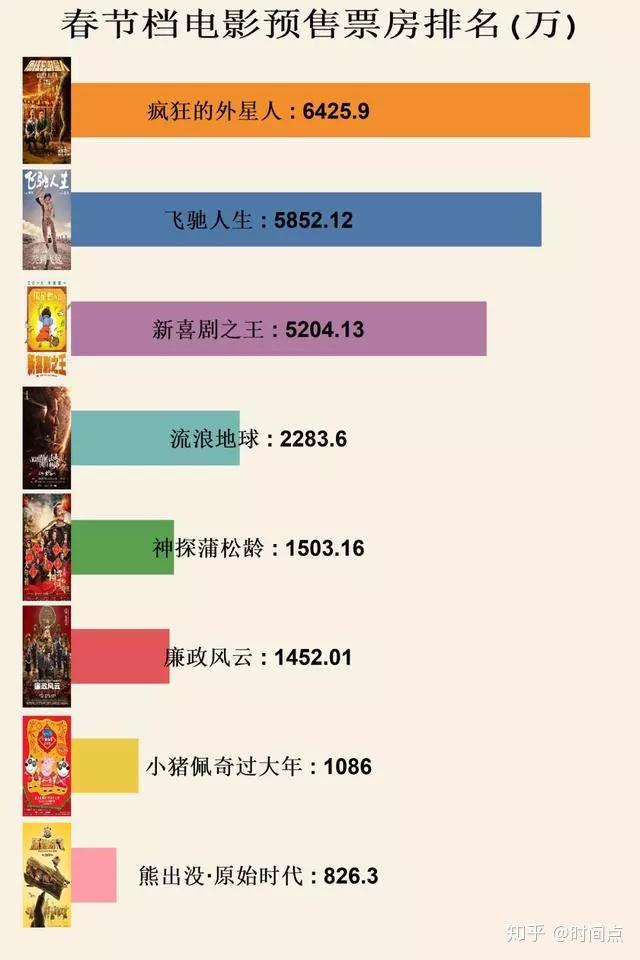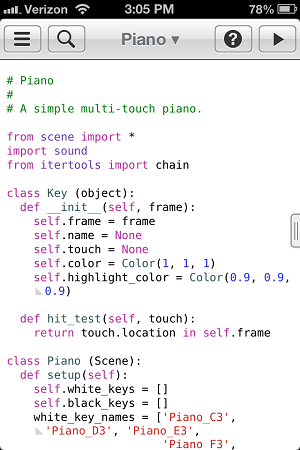零基础教你Unity接入IOS原生本地推送 【文末源码】
从新建项目开始的保姆级教程,教你Unity接入IOS原生本地推送。
一,新建Unity项目
打开Unity Hub,点击 ”新建“ , 输入项目名称,选择存储位置,点击创建即可。
创建后Unity会自动打开,我们先创建几个文件夹
修改场景名称为 ”“, 然后"场景从外部修改了" 我们点击 ”“ 重新加载下就可以了。
至此创建Unity项目和准备工作完成。
二,梳理程序流程 三,处理代码逻辑
IOS端代码的编写,显然超出了本文的范畴(我也不会)。其实我们只要知道Unity代码如何能调用IOS的代码调用就可以了
比如,IOS代码:
// 移除所有通知
- (void)removeAllNotification {if (@available(iOS 10.0, *)) {UNUserNotificationCenter *center = [UNUserNotificationCenter currentNotificationCenter];[center removeAllPendingNotificationRequests];}else {[[UIApplication sharedApplication] cancelAllLocalNotifications];}
}
在Unity中的调用
#if UNITY_IOS
using System.Runtime.InteropServices;
#endifpublic class LocalNotification_IOS : MonoBehaviour
{#if UNITY_IOS// 移除所有推送 -- 调用到IOS[DllImport("__Internal")]private static extern void _removeAllNotification();
#endif/// 这样写就实现了,从Unity调用到IOS了。
流程: Unity按钮点击触发n()方法 --> 方法体调用 on() 通过[("")]关联到IOS --> 调用到IOS中的 (void)n。
由于篇幅问题,IOS端完整代码我就不贴出来了,需要的童鞋点击本段末链接下载即可。
创建S.cs 放到文件夹下,此脚本处理对接IOS端代码逻辑:
using System.Collections;
using System.Collections.Generic;
using System;
using UnityEngine;
#if UNITY_IOS
using System.Runtime.InteropServices;
#endif/// 创建t.cs 放到文件夹下,此脚本是处理Unity通过按钮点击调用的本地推送和移除推送逻辑:
using UnityEngine;
using UnityEngine.UI;public class LocalNotificationTest : MonoBehaviour
{/// 所有代码在工程下的目录:
这是所有代码网盘链接, 密码: b7jm
源码分享在文末哦~ 别着急,先按照步骤看完吧。
四,测试场景搭建
场景搭建赋值步骤如下:
创建两个按钮,修改文本内容和显示位置调整创建一个空物体并挂载脚本S和t脚本将两个按钮拖拽赋值给t
整体程序结构如下图:
五,处理自动配置
创建脚本.cs 放到文件夹下, 此脚本为编辑器脚本,只处理IOS打包自动配置:
using System.IO;
using UnityEditor;
using UnityEngine;
#if UNITY_IOS
using UnityEditor.Callbacks;
using UnityEditor.iOS.Xcode;
#endif/// 六,双端打包测试
设置公司名称,项目名称(随便起,只要IOS开发者账号允许打包即可)
通过 “File” --> “Build …” 打开Build 弹窗,如下图:
选择 “IOS” 后,点击右下角 “ ” 按钮,切换到IOS平台,如下图:
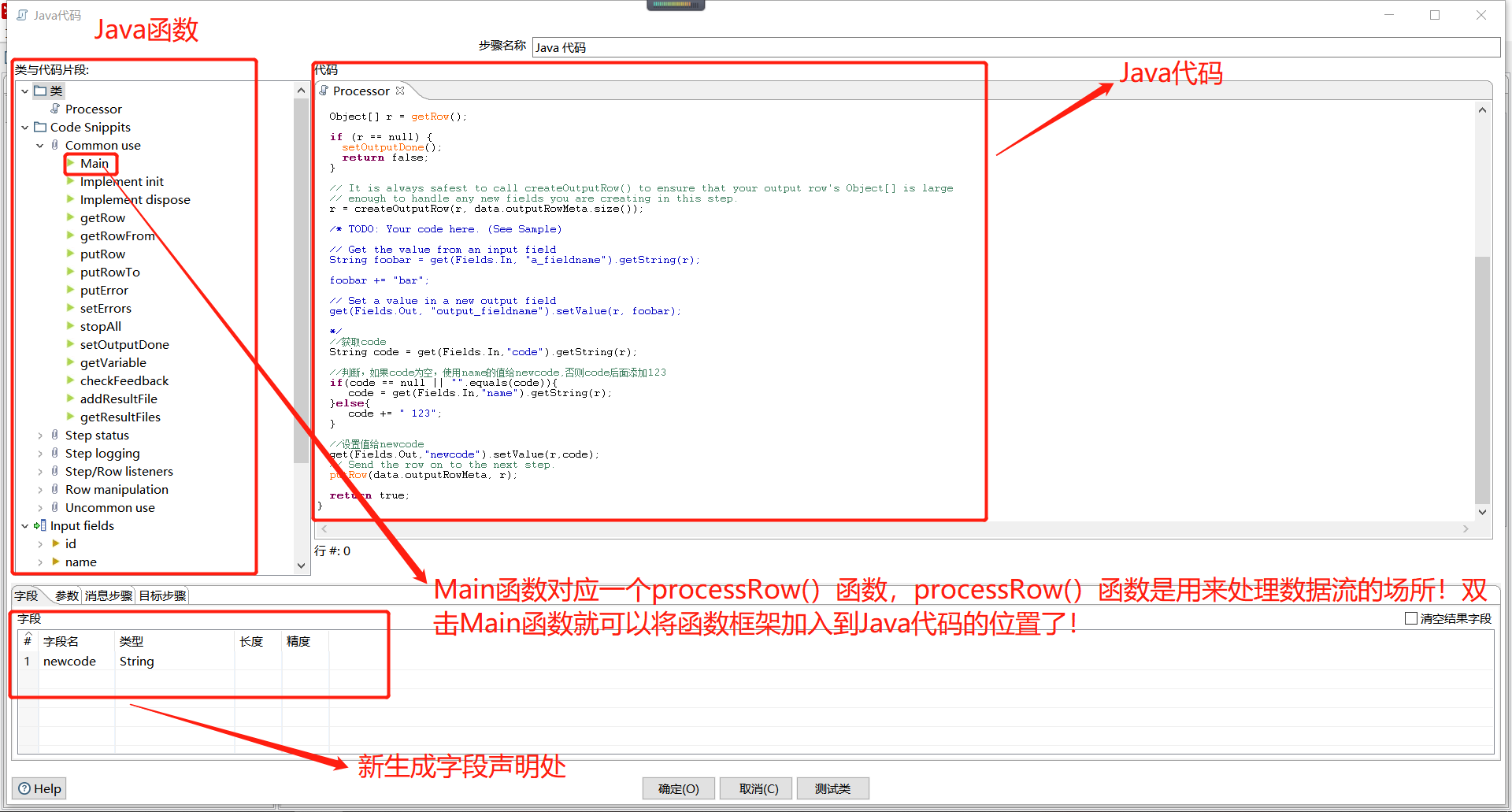
等待进度条完成即可。
切换平台后点击 “Add Open ” 添加当前场景到 In Build,最后点击右下角 “Build” 按钮导出Xcode工程,如下图:
然后命名为 “” 指定到当前工程目录,选择 “Save” 导出Xcode工程:
Xcode工程目录如下,然后双击 ”Unity-.“ 打开Xcode工程:
打开Xcode后,左侧选择 “Unity-”, 上面选择 ” & “,然后选择Team。
最后连线选择设备,点击运行,等待进度条完成,自动安装成功即可:
七,查看测试结果
打开程序点击 “开启本地推送按钮” ,
首次点击开启推送按钮会出现提示 —> 选择 “去设置” —> 然后选择 “允许” 消息推送
设置允许后,后续点击开启推送按钮则不会进行此提示,会默认开始设置推送。
允许后,将退出程序(关闭进程),等待设置的推送时间后,在IOS上会显示如下推送消息:
【注意点击推送后一定要关闭程序,程序在线是不会进行推送的】
上图可以看到,我们在代码中设置的标题,内容等属性都可以在通知中显示出来,大功告成。
标题说好的文末源码